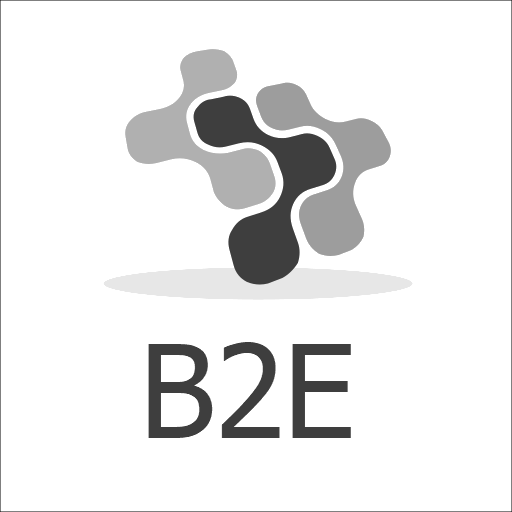Sage X3 – Erreur No 76
Context :
You are creating or importing a new folder
Using the function Parameters > General parameters > Folders (GESADS) or using Sage X3 Console
Problem :
Action 1 : When you hit once the validation button of the folder
Error 1 :
Error No 76
[Microsoft][SQL Server Native Client 11.0][SQL Server]Login failed for user …
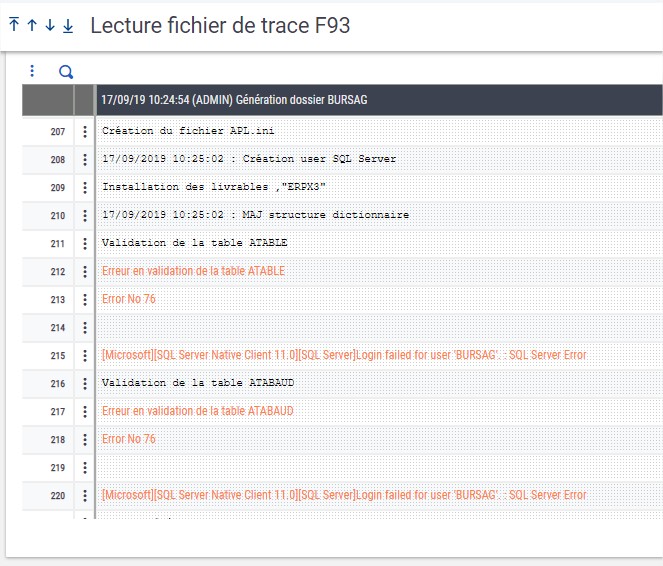
Action 2 : You try to validate a second time and the error message has changed
Error 2 : The version number of the folder is incorrect
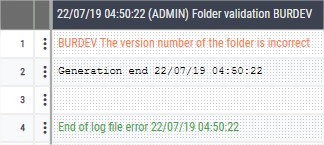
What happened ?
When you create a folder, Sage X3 is also creating all the database elements (User, Table, Schema etc …)
When you click on validate a creation SQL script is generated containing all the credential information.
Sometimes this credential are not set or erased in the console, so the creation script will be affected.
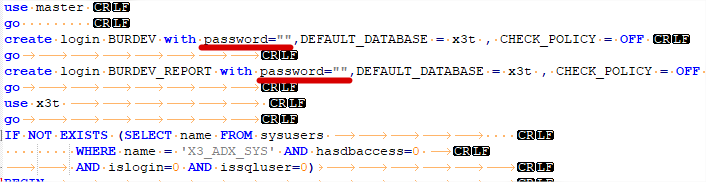
Due to missing password in the file the script cannot execute properly and Sage cannot finish the database creation.
Because installation halted, polluted information remains in the installation directory plus database and locks the process.
So when you click the validation button a second time, Sage thinks he has finished the previous validation but can’t find any database data and this leads to the second error.
It is very confusing because the error message evolves, without any clue on the hidden problem.
How to correct?
1/ Clean Sage X3 Installation folder
This step is important if you want to keep same folder name and this one is already corrupted
You can use this .bat script or do it manually
@echo off
@RD /S /Q « [INSTALLATION]\Dossiers\[FOLDER] »
@RD /S /Q « [INSTALLATION]\Dossiers\X3_PUB\[FOLDER] »
2/ Clean the database
– Supress the user of the error folder
– Supress the schema of the error folder
– Suppress everything related to the error folder.
3/ Correct the master password for the existing folder in Sage X3 Console
ð This should be the same as the “Password for X3 folders schemas” below
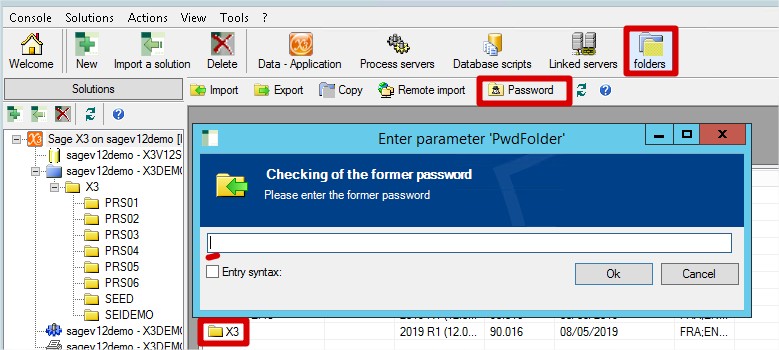
4/ In the “Solution” tab you have to re-type the following information
“Instance sysadmin user password” = sa user password
Password for X3 folders schemas = “tiger” by default but can be changed
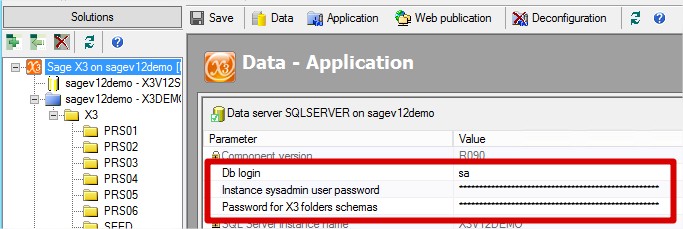
5/ You can now copy, create or import your folder using GESADS function or the console
6/ In order to make sur your print server will continue to work for the new folder, you have to set the password also for it after creation (step 3)